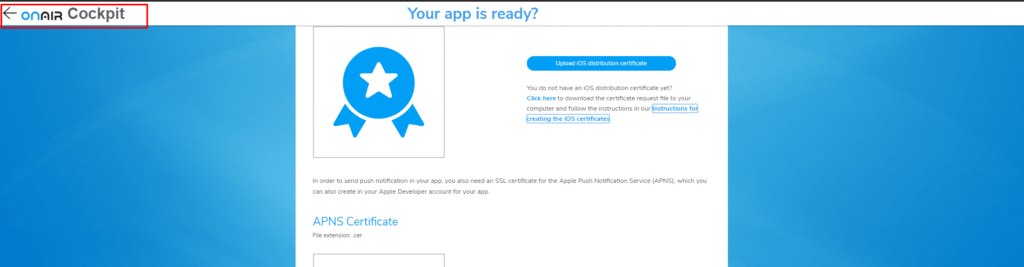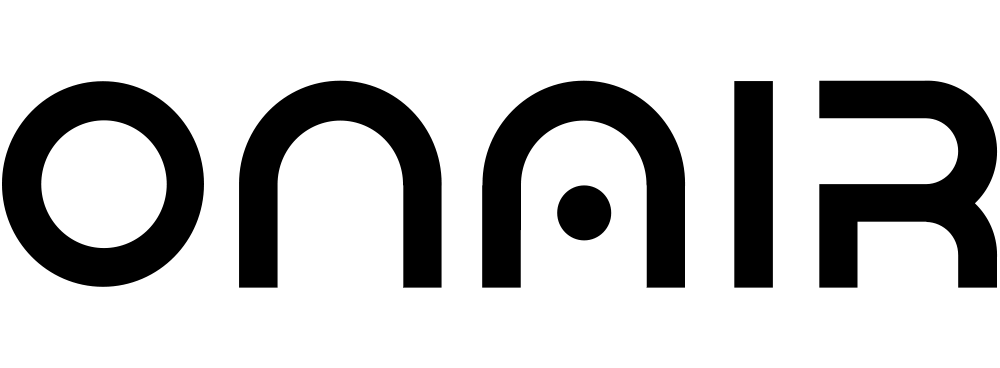Certificates for the Apple App Store
- To publish your app in the Apple App Store, you need an Apple Developer Account.
- First you need to select publish App in the App section of our ONAIR App Builder and download the csr and apns_certificate.csr files under Apple Certification .
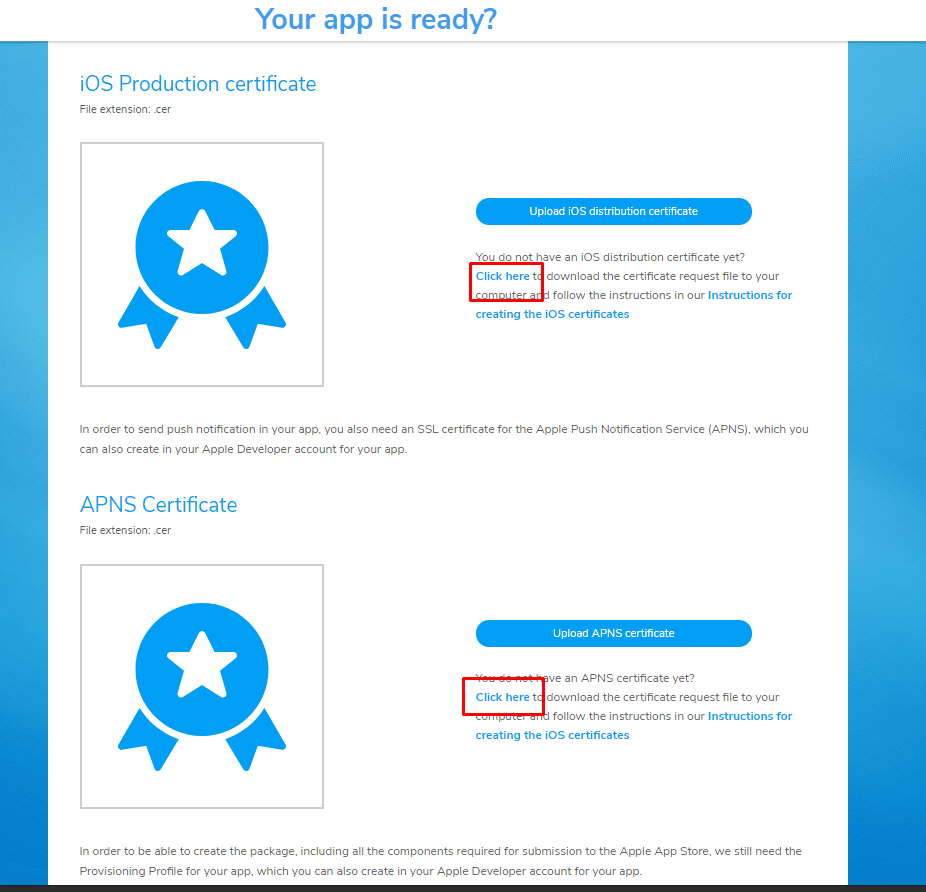
- Now you have to login in your Apple developer account. https://idmsa.apple.com/
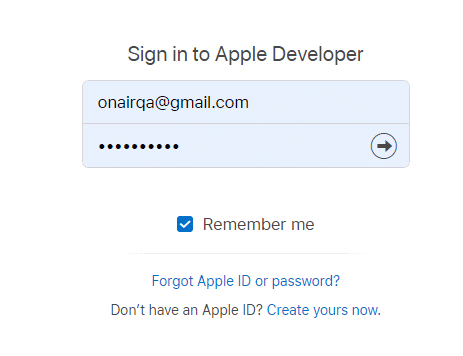
- Select Certificates, Identifiers & Profiles
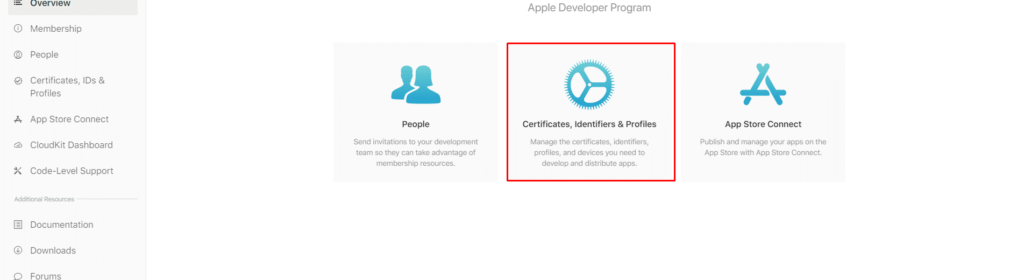
- Select Identifiers and click on plus icon.
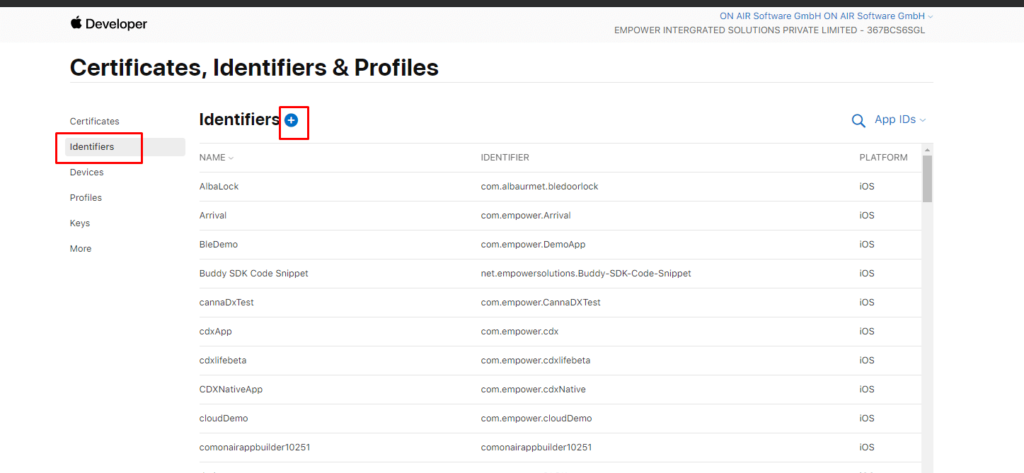
- Select App Ids and click on continue.
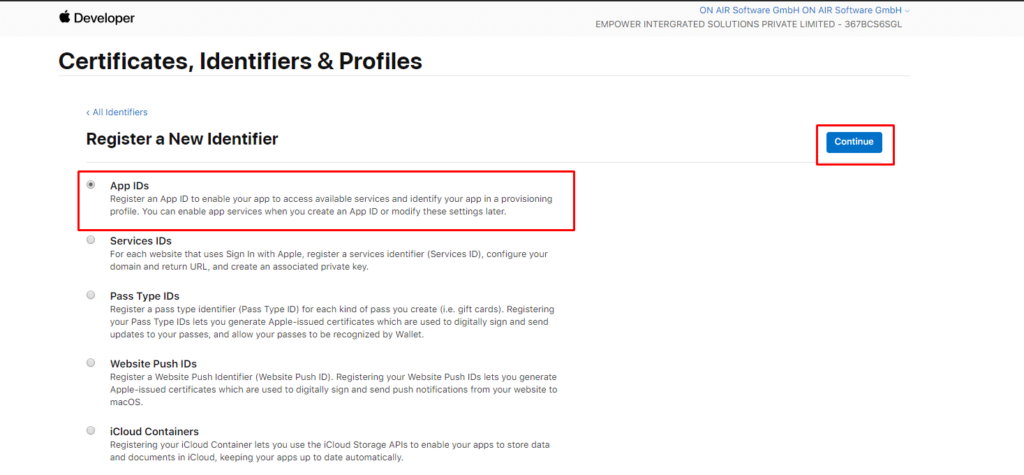
- Platform should be iOS, tvOS, watchOS , Description is app name and Bundle id is App Id. Click on the continue button.
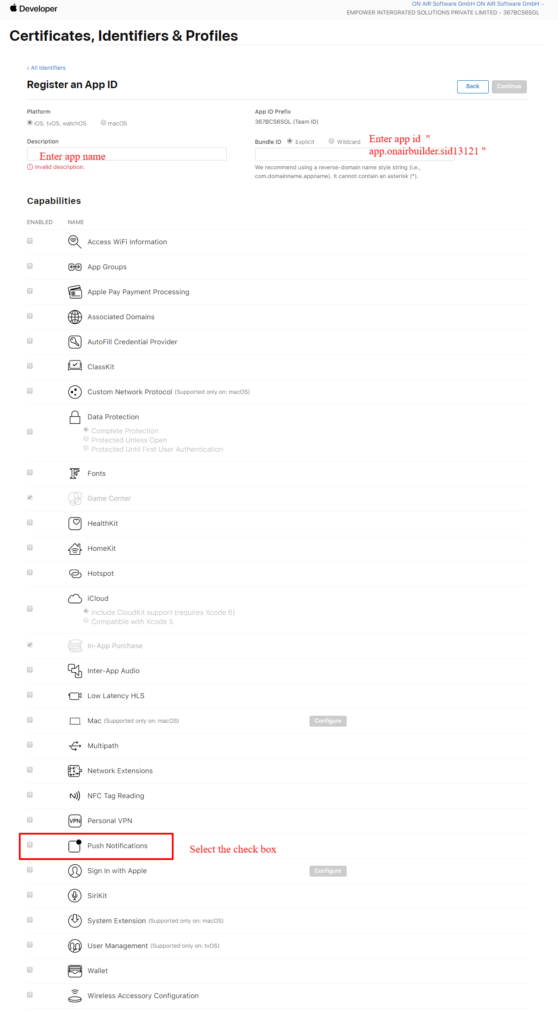
- Click the Register button.
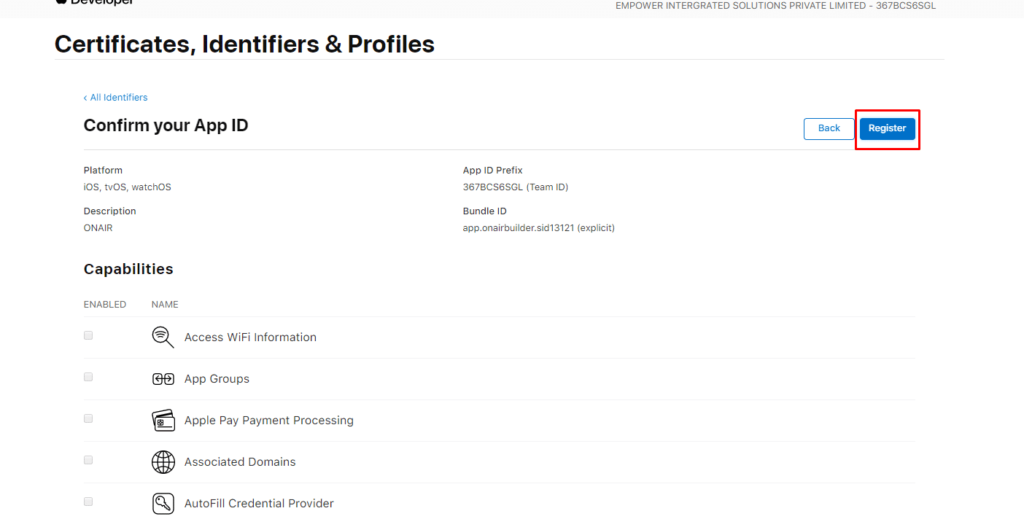
- Now have to create certificate, select the certificate option and Click on the plus icon.
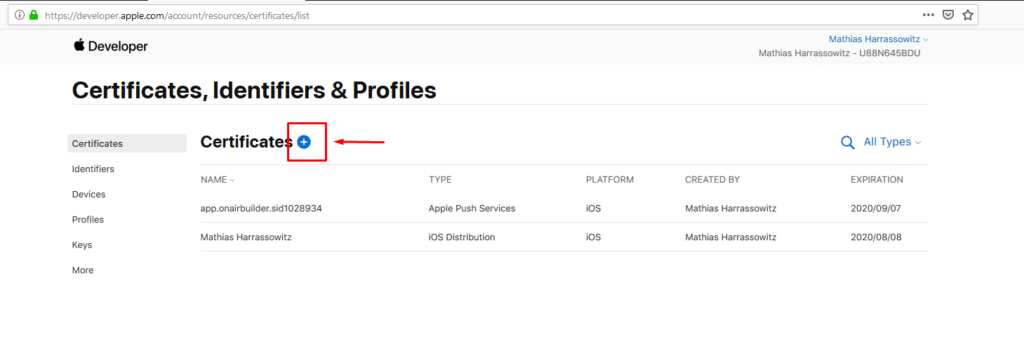
- Select iOS Distribution (App Store and Ad Hoc) to create distribution.cer.
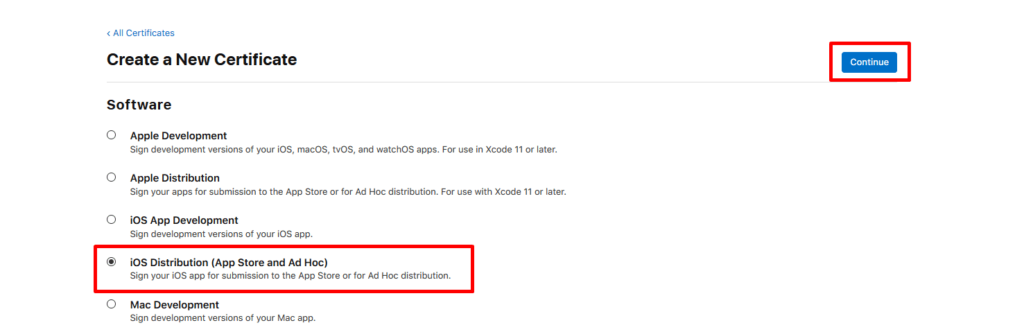
- Choose the distribution csr file downloaded from ONAIR App Builder.
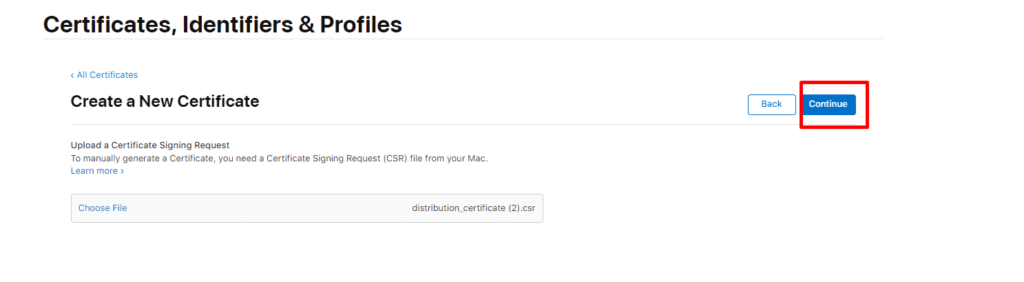
- Click on continue, select the app id and download the certificate.
- Now need to create aps.cer. For that again click on certificate. Select Apple Push Notification service SSL (Sandbox & Production) and click the continue button.
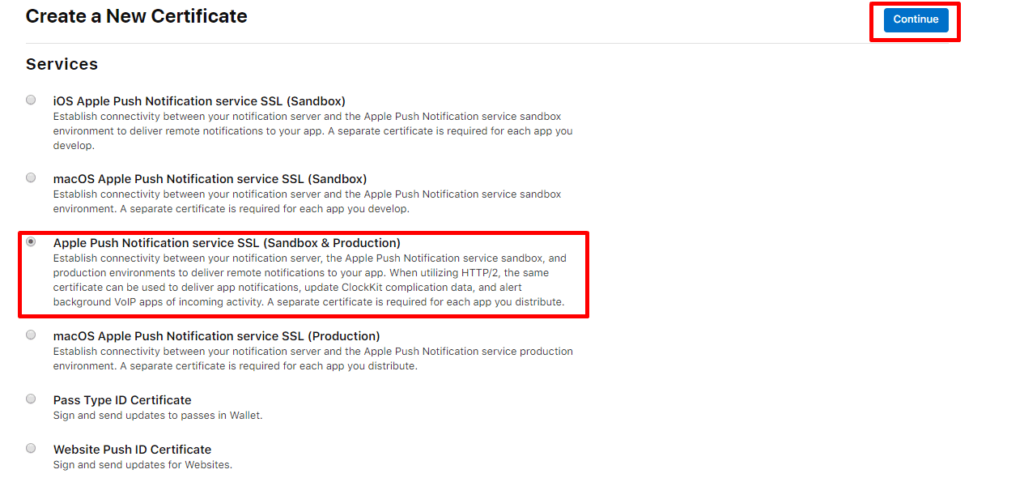
Select the APP id and click on the continue button
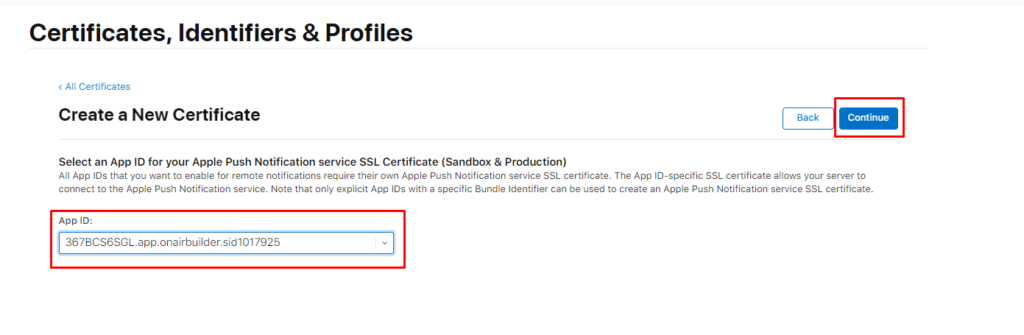
- Choose the apns certificate downloaded from ONAIR App Builder. Click on the continue button and download the cer.
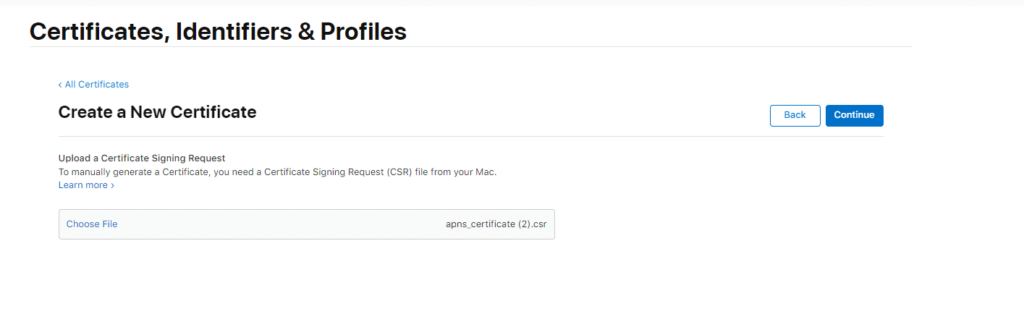
- Now have to create profile. Select profile and click on Plus icon.
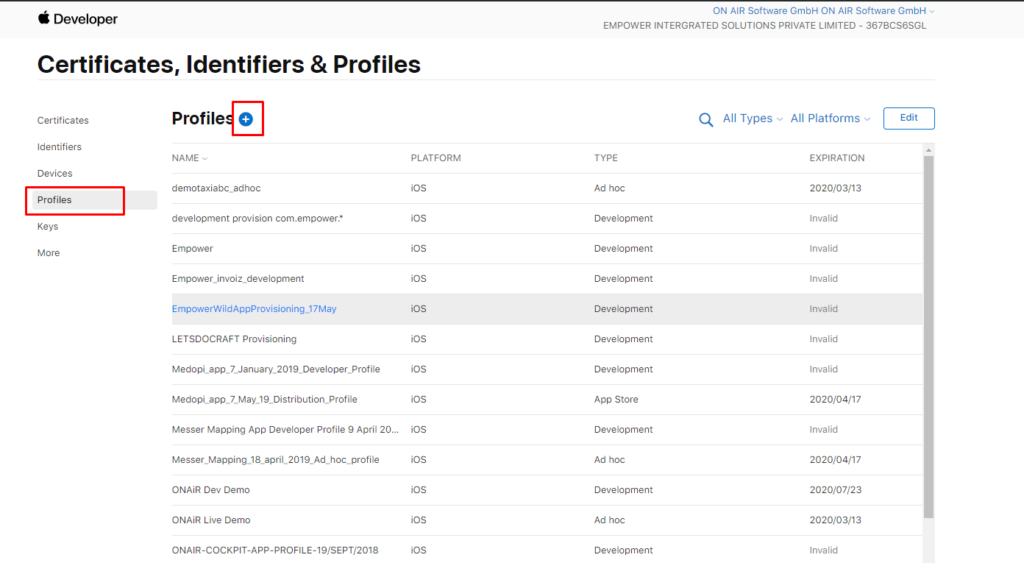
- Select App store and click on the continue button.
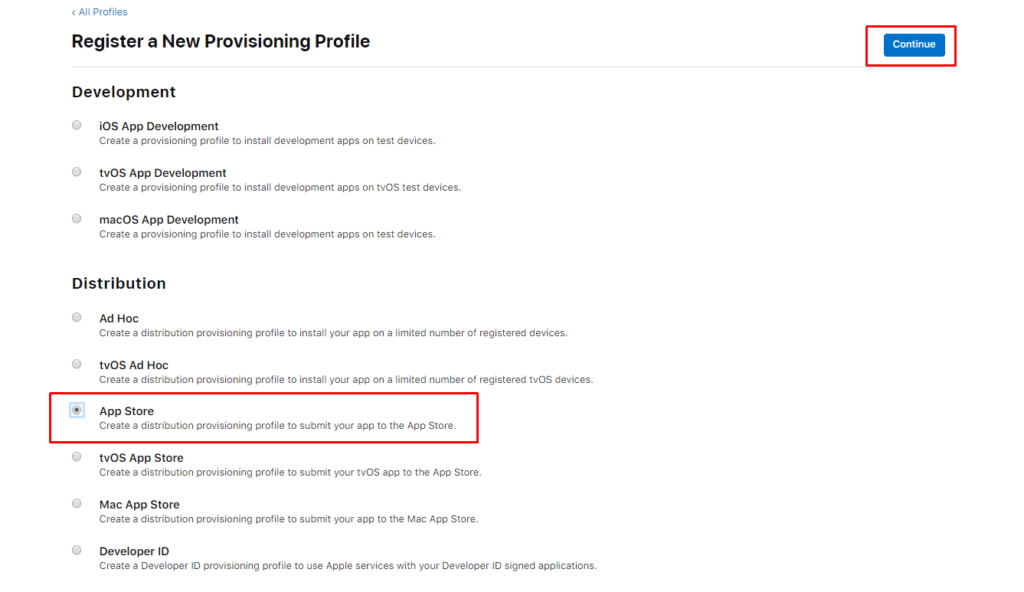
- Select the App ID and click on the continue button.
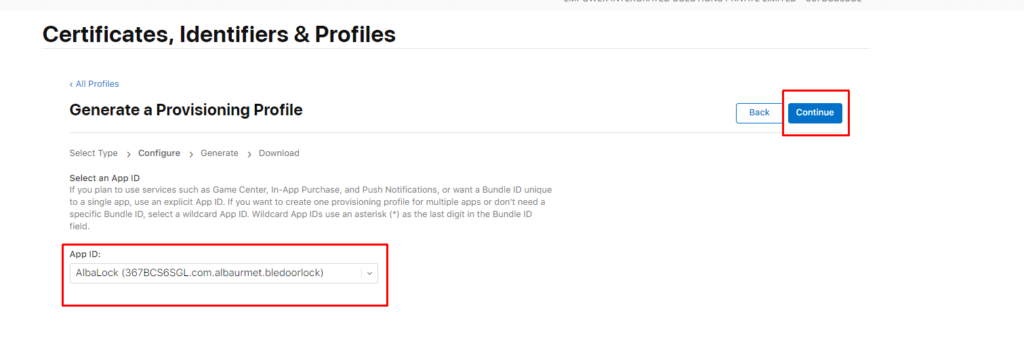
- Select the latest certificate and click on continue.
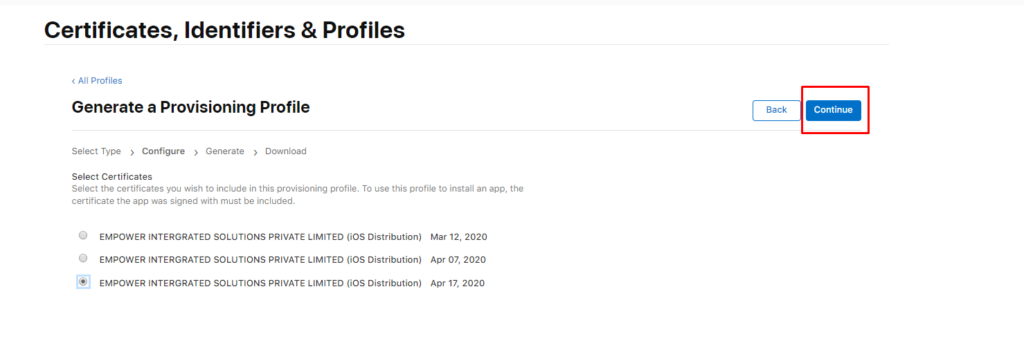
- Enter the app name in Provisioning Profile Name. It could be anything else and click on the Generate button.
- Now you can download the provision profile.
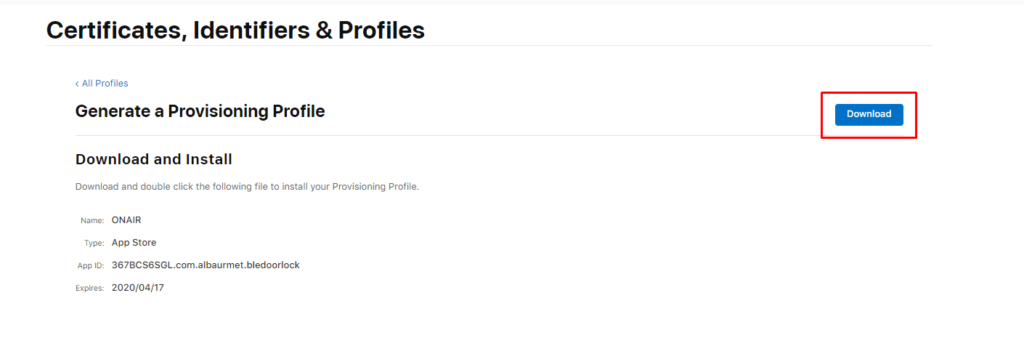
- Now Go to ONAIR App Builder account. And click App Publish.
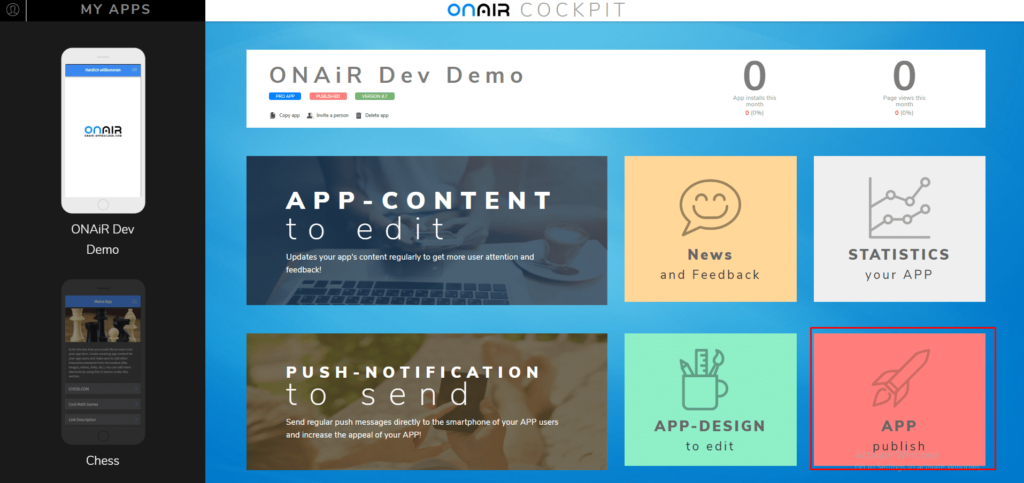
- Click to edit button and Upload IOS distribution certificate, APNS certificate and provisioning profile.
- Click the back button and click on publish now.