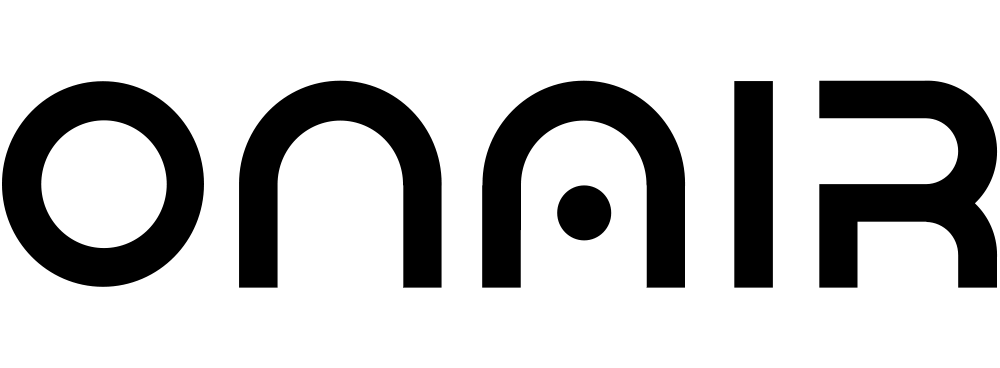App Publishing on Apple Play Store
- Login to your App store account with the same id and password used in developer account.

- Select My Apps.

- Click the plus icon and select a New App option.

- Fill all the required fields. Select iOS as platform.
- In the SKU section, user can enter any alphanumerical value.

- Add all the required information in App information and Pricing and availability section.

- Add the required details in Prepare for submission and click on Submit for review.

Once the app is published after review it will show as ready for sale.